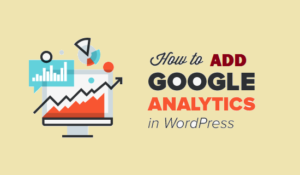WordPress is the biggest emerging content platform as it covers around 30% of all content websites globally. Everyone goes through a website malfunction now or then. Finding the solution to WordPress errors or problems is challenging and not everyone can do it.
There are many WordPress errors regarding plugins, settings, database, and themes. Some of these require immediate fixation and if you can’t do it yourself, you need to go for WordPress Support.
This post explains all you need to know about WordPress support. So, let’s get started!
Common WordPress Problems & Finding WordPress Support For Them
There are many WordPress Problems and errors that can break your website. We are mentioning a few common problems and ways to find WordPress support for them. So, let us see what are those:
1. Image Upload Problems
The primary difficulty with picture upload errors in WordPress is that they can occur due to little things. An incorrect request causes your browser to fail to show the requested web page, resulting in a 401 error.
There are a few problems regarding image upload like;
- Sometimes the file size is too large that WordPress does not support. To resolve this problem, you need to upload a compressed image or a smaller resolution image.
- WordPress images upload issues may also occur because of a faulty file name (or a filename using specific characters or accents). You can resolve it by renaming the file.
2. Forbidden Error (403)
A web server denies access to the Website. Your admin dashboard may be unavailable even if you have the correct login credentials. This error is usually caused by your server, firewall or a blocked IP address.
There are two prime reasons of Forbidden Error (403) and those include incorrect file permission or configured .htaccess file. However, to fix Forbidden error (403), you need to troubleshoot in five separate steps;
File Permission – these permissions are determined by a 3 digit code. Each digit shows a different permission level into three categories including Read, Write, and Execute.
.httaccess File – it is a configuration file that is used by Apache server. It helps in redirecting setup and restricting access to some or all of your websites.
Deactivate and then Reactivate Plugins – to find a problematic plugin, deactivate and then reactivate the plugins to find the error.
Deactivate CDN for a while – if the error is on images, JavaScript, or CSS, temporarily deactivate the CDN (content delivery network). Now, check the site if it is working or not.
3. 404 Not Found Error
The 404 error is common on the internet, and WordPress is not exempt. If you want users to return to your site, you must eliminate 404 not found errors from your WordPress website. This 404 error in your website can harm the website’s ranking directly because Google considers it is misleading the users.
4. Fatal Error, Allowed Memory size exhausted
When this fatal error occurs, your site typically blanks out, and you only see a white screen. It can be frightening. Fortunately, it is extremely common, and the fix is very simple.
This error means that your PHP script’s memory limit has been reached. To solve the issue, you must increase the allocated memory to the WordPress Application. This issue occurs when your WordPress code needs more memory than the system allows.
WordPress tries to boost PHP memory size if it is below 64MB by default. But 64MB is not always enough. To avoid memory exhaustion, simply boost PHP memory limit in wp-config.php to 512MB.
7. Error connecting to database
“Error establishing database connection” is another common WordPress issue. Sadly, several factors can cause this error. It could be because of incorrect database login credentials, you can verify them from your hosting and change them in wp-config.php.
You can read about this issue and its fix in detail from here.
8. 500 Internal Server
500 Internal Server error occurs if there is some error in server configuration file e.g., .htaccess. It is not a WordPress problem and can occur on any website for several reasons.
The issue is that WordPress only shows the error number, so you don’t know how to begin fixing it. But, in our experience, it’s usually plugins or themes. Utterly corrupt files and PHP script issues might also cause it. To fix this problem, you can contact your hosting provider or use WordPress Support.
Troubleshoot Before Asking for Help
If you run into a problem, odds are that others also have. If you have an error code, paste it into Google search to check if anyone else has solved it or you could use One Time Fix service of WP Please, and our support team will fix it within 24 hours.. Google can be a quick and straightforward approach to locating a solution.
Forums
Your question may have been addressed already, saving you time. Go to the help forums and search for your exact query to answer your problem correctly. The most helpful forum is stackoverflow.
Read the Docs
Read the documentation if you need help with a plugin or theme. Reviewing the manual can give you a better understanding of how your theme or plugin works – and you may even discover something new about your theme or plugin!
Themes and Plugins
Get the latest versions of WordPress, themes, and plugins. WordPress usually has minor security updates after big releases. Running the latest version of a WordPress themes and plugins can immediately solve a problem.
How To Find WordPress Support?
Don’t just state “I have issues with my theme” in a support ticket to fix it. A question like that will usually anger support administrators and other users. Here are some suggestions for speedy support ticket response.
Note: WP Please clients can submit support tickets to us.
Be Specific About Your Problem
Be specific if you are having troubles with plugins or themes, the state which versions you’re using, and whether you’re using a particular website or Multi site. Include any problems to help the support team diagnose the issue.
Attach Screenshots
Take screenshots of the issue and upload them if the support allows it. Support personnel wishes they could read minds, but they can’t. Screenshots are the most appropriate alternative.
Take Suggestions
Constantly update your question to assist support employees in finding an answer. If support staff asks you a question, try to answer it as best you can. Your input is vital.
Be Patient
Posting on a support forum may take a long time to respond. The persons who answer your inquiries may be in another time zone. So, do not rush. But if you need a speedy fix for your problem, you can contact WP Please via Support, Contact Form, or buy One Time Fix Service.
Why do I Need WordPress Support?
Almost every business needs WordPress Support for better outcomes. The support forums are an excellent place to start, especially for newbies. A strong team of volunteers is on hand to assist. Remember that there are far more questions than moderators, so don’t expect an immediate response.
It is because WordPress is the most popular CMS on the market. So, if you run into a problem, you need a fix instantly and so, you can contact Wpplease.com.
We are always at your disposal with our talented WordPress support team. They will immediately offer you with:
- One time fix.
- Speed optimization service.
- Backup service.
- Security.
The Bottom Line
I understand if the sheer quantity of WordPress support tools available to you right now makes you feel a little overwhelmed. The best approach starts with a clear understanding of what you need and why you need it. You can then choose the resource that will best assist you in answering your query or recognizing and resolving the problem at hand.