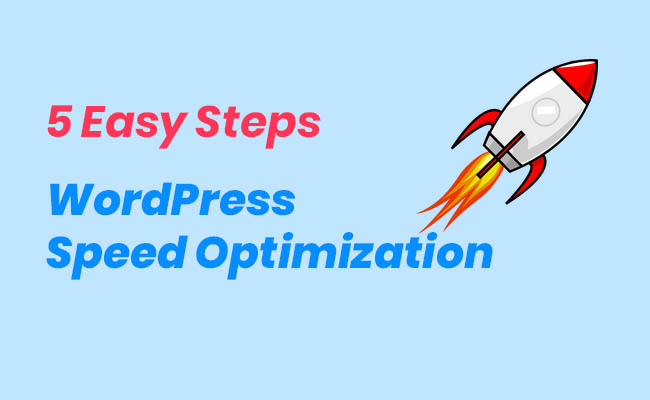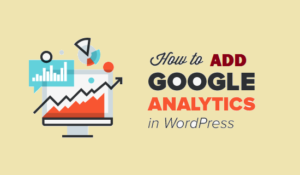You’ll learn 5 Easy Steps for WordPress Speed Optimization in this post. There are many wordpress speed optimization plugin which offers WordPress speed optimization service. Configuring some of these plugins is very easy. While some requires a little extra time, but all in all they perform pretty well.
What is WordPress Plugin?
A WordPress plugin is add on or extra feature you a third party issues. So, you can increase the functionalities your WordPress can do. For example, you want a membership site based on WordPress, you might want to install MemberPress plugin. These plugins itself can’t do anything, however, when combined with your WP, they can do magic you never expects from WordPress.
What Does Speed Optimization Means?
Speed is good, speed is better, speed is everything. When a visitor or customer visits your WordPress website, they leave if the website doesn’t open within 1-4 seconds. So if your website takes ages to load, you are loosing your business. There are tools like Google Page Speed Insights, GT Metrix and many other, which takes your website url and analyze the speed & suggest what could be done better to speed your WP.
Why Speed Optimization and Google Page Speed matters ?
Let’s forget the technical, and consider your general thought, Facebook is the most popular website today, do you think you will use Facebook ever if takes 10 minutes just to load the signup page? No, you won’t. Same is the case with your WordPress, no one will come to buy from you if your WordPress takes too long to load.
There is also a study & google search algorithm which ranks website on their page load speed. So if you want to appear in Google Search, you may need to consider the speed optimization.
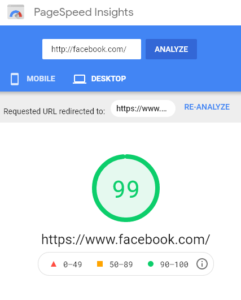
WP Please, offers Speed Optimization Service in every subscription package, and it’s not just one time.
WP Please do regular speed optimizations on your WP site. Making sure, you are always online and faster then your competitor.
How Can I Optimize Page Speed without plugins?
You can follow these 5 simple steps to optimize your WordPress yourself, without any plugin. It is recommended that you take WordPress Backup or use WP Please WordPress Backup Service before doing these 5 easy steps.
Step 1
Find and minimize the usage of plugins. Many WordPress themes installs lots of plugin which you never use. Or you might have installed the plugins just to trying out things. But you never needed to use them. So take your time, and start deactivating the plugins.
Step 2
WordPress widely allows you to add images everywhere. In your post, pages, headers, footers etc. All these images comes with a cost. Many users add images that way larger in size or resolution required. For example, if there is a need to add image of 200×200 pixels, you might have uploaded an image of 4000×4000. So take your time and reduce the image resolution. While reducing the image resolution, you can also reduce it’s size. There are many tools and plugins that provide image size reduction. One very fast & efficient is TinyPng
Step 3
Minimize the usage of Google Fonts. Yes as much as we like styling our Texts, adding more then 3 different types of fonts on your whole WP website is not recommended. First of all they increase page block time and effect the speed optimization a lot. To identify how many fonts are being used on your website, you can install this google chrome extensions.
Step 4
There are two types of most available image formats, JPG & PNG. However many people misunderstood where to use which. Use JPG or JPEGs almost all the time, since they offer much better image compressions. Only use PNG image formats where transparency is desired. Nowadays, there is another image format, WebP, it is early but it offers huge image compressions.
Step 5
Use Google Tag Manager instead of Google Analytics, Facebook Pixel, Hotjar pixels, HubSpot pixel or any otter pixel or tracking code you may need to install in your WordPress. Google Tag Manager is a tag / pixel / tracking code manager. Your will just need to add one Google Tag Manager Script and all other tracking codes will be loaded from the Google Tag Manager Server itself. Hence.
Btw, have you ever encountered Error Database connection in WordPress. You can learn more about it & understand how to fix it.